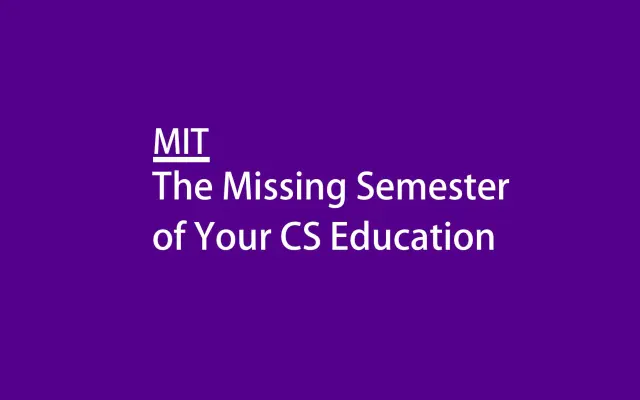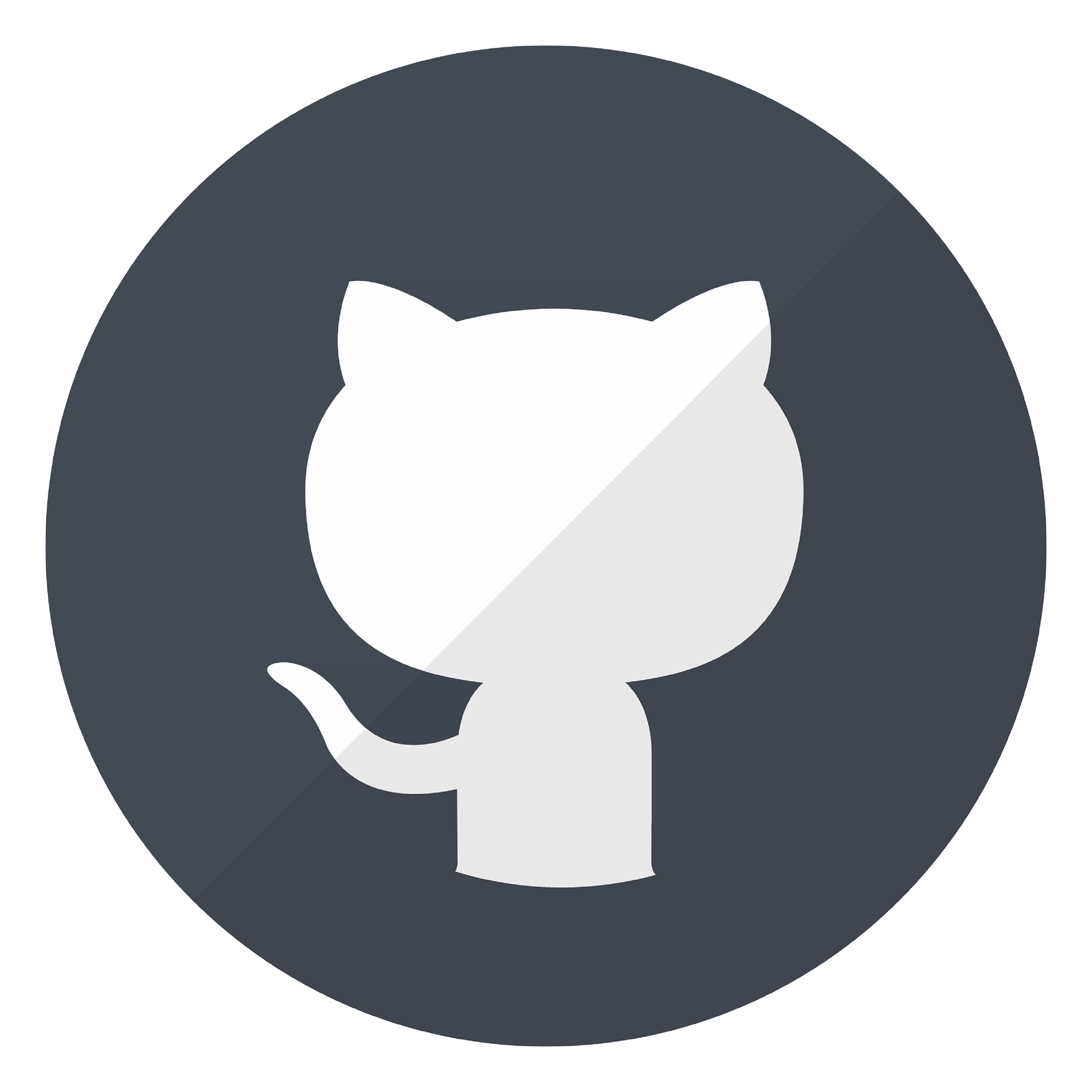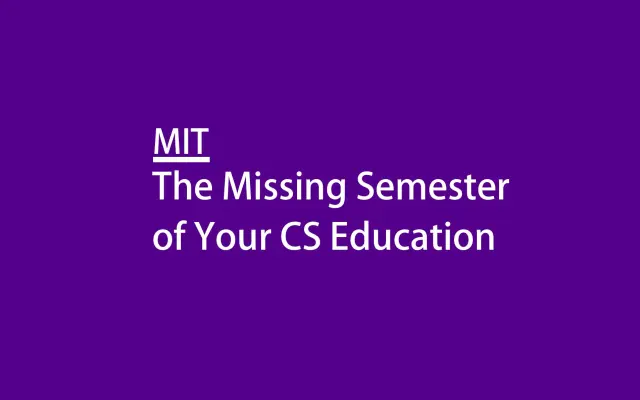Missing Semester notes——Lecture 1 Course Overview
Lecture 1 Course Overview
课程网址:https://missing-semester-cn.github.io/2020/course-shell/
内容概览
Linux和shell基本知识
- Linux文件系统(目录文件)
- shell与环境变量
Linux常用指令
- echo
- man command 查看指令command的操作手册
- control + L 清空终端并且回到顶部
- 目录操作:
cd
ls 查看目录内容
pwd 打印当前绝对路径(从环境变量查找)
cp 复制文件或目录
mv 移动文件
rm 删除文件
mkdir 创建目录
rmdir 删除目录 - 文件操作:
cat 从头打印文件内容
tail 只打印尾几行
head
tac 从最后一行开始打印 - 输入输出重定向
command > file 输出重定向到file command < file 输入重定向到file command >> file 将输出以追加方式重定向到file pipe:command1 | command2 以左侧的输出作为右侧的输入
关于读写权限
sudo
the super user
sudo su
xdg-open 文件名.后缀 打开文件
一、Linux 和 shell 基本知识
很多都是以终端为中心的应用程序,例如:…,这些都存储在你的文件系统,而shell 可以利用一种搜索方式去帮助确定这些程序在哪里,它通过一个叫做环境变量的方式来做这件事 (it does this through something called an invariant environment variable)。
因此 shell 特别是 bourne-again shell 事实上是一种编程语言,用于提示你在某个位置是否可以运行一个程序。
Particular environment variable 特定环境变量
环境变量是启动 shell 程序时,不需要关注的一些变量,包括主目录(home directory)、用户名(username)、路径变量(path variable)等等。
二、Linux常用指令
echo 命令
显示机器上所有的 shell 将用于搜索程序的路径列表:
1 | $ echo $PATH |
当我们要运行一个程序,比如说显示当前的日期 date,shell 会遍历所有这些目录直到找到一个文件或程序名字为 date 或echo。
1 | $ echo `date` |
补充:清空文件内容的指令
2
3
4
$ echo /dev/null > filename
$ cp /dev/null filename
$ echo > filename
https://linux.cn/article-8024-1.html
如果我们想知道我们运行的是什么程序,有一个命令 called “which“ lets us do。
1 | $ which echo |
路径就是:a way to name the location of files on your computer.
/:top of the file system
windows: 反斜杠 \,mac OS、Linux: 斜杠 /
1. cd 命令
1.1 相对路径(relative path)
相对路径是相对于当前工作目录。打印当前工作目录(present working director)
1 | $ pwd |
相对路径是相对于当前工作目录,因此也可以改变当前工作目录:
1 | $ cd /... |
1.2 几个特殊的目录
1.2.1 dot dot: $ cd .. 转到当前目录的父目录
1.2.1 dot :$cd ./ 转到当前目录的子目录
$ cd . /C :will cd into the home directory under the current directory
because there is no home directory under the current directory I am now on which I change by doing the right cd.
1.3 去到 home 目录 to home directory
1 | $ cd ~ |
注意此指令: cd ~回到/home/jinstoz目录下!!!
也可以使用相对路径:
1.4 去到刚刚的目录 back to the previous directory
1 | $ cd - |
所以这个命令经常用于在两个不同的目录之间来回切换。
2. ls 命令
2.1 显示当前目录下的所有文件 files in the current directory
1 | $ ls |
2.2 显示上一级目录的所有文件
1 | $ ls .. |
2.3 显示帮助文档
1 | $ ls -- help |
2.4 显示具体文件列表
1 | $ ls -l |
前缀带 D 或 d 代表这是一个目录而不是文件 (D at the beginning of some of the these entries indicate that something is a directory):
无法cd或者打开指定文件或者目录是因为权限的缘故。
the first group of the three characters: the owner of these file (jinstoz)
the second group of the three characters: the permissions for the group that owns this file (jinstoz group)
the final group of the three characters: the permissions for everyone else so anyone who’s not a user owner or a group owner
3. mv 命令(移动文件,兼具修改文件名)
(move 移动文件,给出现在路径和目标路径,可以改变location and its name) 可参考:https://www.runoob.com/linux/linux-comm-mv.html
1 | $ mv textfile.txt fool.txt # 给 textfile.txt 重命名为 fool.txt |
4. cp 命令(复制文件,兼具修改文件名)
(two arguments:复制的路径和复制去的路径)
1 | $ cp textfile.txt ../foo.txt # 将 textfile.txt 复制到父目录并且重命名为 foo |
5. rm 命令(删除文件remove)
rm 只能删除文件,因为不具有递归删除目录下文件的功能(所以不能删除目录)。
in Linux, default not recursive:Linux下默认不是递归的
6. rmdir 命令(删除空目录)
要求空目录的原因:empty:to be a safety mechanism 这是一种安全机制,防止误删。
7. mkdir 命令(创建新目录)
对于 Linux 命令,要多注意字符串中的空格:
1 | $ mkdir My Photos # 这样会创建两个目录,one My,one Photos |
1 | $ mkdir "My Photos" # 这样就对了,转义空格或引用字符串 |
8. man 命令
give the manual page of another programme,举例:
1 | $ man ls # 可以获得类似ls -help的结果,但是更加清晰,方便阅读,而且末尾通常有范例。 |
9. ctrl + L
清除终端并且返回顶部。
Things above are talked about isolated programs. The followings are about chaining files together.
Input stream:keyboard (default)
Output stream:terminal (default)
10. < > 输入输出重定向
The shell gives a way to rewire these streams, to change where the input or output programs are pointed by using the bracket signs < and >.
1 | $ # 输入输出流重定向 |
举例:
1 | $ echo hello > hello.txt |
11. cat 命令(打印文件内容)
cat 也可以输入输出重定向:
11.1 cat < hello.txt
11.2 cat < hello.txt > hello2.txt
输入输出流双向 rewired:shell 通过 cat < 从 hello.txt 获取文本内容并且通过 > 将内容打印到 hello2.txt 中。(a copy of the original file)
12. >> 追加
将一个文件的内容追加写入另外一个文件,举例:
1 | $ cat < hello.txt > hello2.txt # 覆盖 |
1 | $ cat < hello.txt >> hello2.txt # 追加 |
13. | (pipe)
使得程序从左侧的输出,作为右侧的输入。举例:
1 | $ ls -l / # 显示根目录下的所有文件 |
如果只是想打印输出的最后一行:
14. tail
打印输出的最后一行
1 | $ tail -n1 |
举例:tail 和 | (pipe) 结合起来就是:
1 | $ ls -l / | tail -n1 # ls 的输出作为 tail 的输入并且将 tail 的结果输出到 terminal(default) |
注意:需要进行输入输出重定向的两个程序本身并不知道互相之间的关系(tail did not know about ls, ls did not know about tail),是 shell 设置了输入输出的重定向。
重定向 tail 的输出之后:
1 | $ ls -l / | tail -n1 > ls.txt |
| pipe 也可以用于图像、视频(chromecast)
三、读写权限
l . 文件 file 和目录 directory 的权限
1.1 文件权限
三种权限:read write execute(r-w-x)
r-x:表示已经读和运行,但是并没有权限只有读的权限没有写的权限(https://programskills.blog.csdn.net/article/details/105023305)
执行: $ ls -l /usr/bin
结果:大多数都 have the execute bit set even for people who are not the owner of the file,因为例如 echo 这样的文件,系统希望所有人可以运行(尽管不能读或写)。
1.2 目录权限
读(Read):能否看到目录下文件的权限。
写(Write):
whether allowed to rename(重命名) create(创建) or remove(移动) files in that directory。(也就是说,如果对于文件有write right,但是对于文件所在目录没有write right,那么只能清空这个文件的内容,而不能删除它——因为这需要对目录本身做写操作)执行(execute):
就是所谓的搜索。如果需要对某一个文件有读、写、运行的权限,也就是cd into a directory,那么必须拥有这个文件所在目录的所有父目录的execute(执行)权限,以及这个目录本身的execute permission。
举例:
比如要运行 echo 程序(/root/usr/bin),那么必须有 /root/usr/bin 每层目录的全部运行权限,否则 will not be able to enter the directory along the way。
2. sudo 和 the super user
This is something about how to use terminal more powerful~~.
2.1 notion:the root user
Just like the administrator users on Windows and its user ID is 0.
Allow the root user do anything on the system.
但是大多数情况下,我们一般使用其他身份(比如我以jinstoz的身份),因为如果一旦不小心运行了错误的指令或程序,可能会毁了这个系统。
但总有需要root user的操作,于是有了 sudo(do the following things as the super user)。
2.2 sudo 命令
1 | $ cd /sys # 内核参数 |
这些文件实际上不是我们电脑上的文件,这些是各种各样的内核参数(kernel parameters),只是以文件系统的形式展现出来。
下面看看class里的东西:$ cd class
这些是可以互动的设备类型(types of devices that i can interact with),或可以访问的所有线索等等。
再次注意:
需要进行输入输出重定向的两个程序本身并不知道互相之间的关系(tail did not know about ls, ls did not know about tail),是 shell 设置了输入输出的重定向。
所以:
1 | $ sudo echo 500 > brightness |
2.3 sudo su 可以让 shell 成为 the super user
变化:jinstoz -> root, $ -> #
1 | # sudo echo 500 > brightness # 此时这条指令不会出现权限下降 |
不过不一定要获取 root 权限(因为使用root权限比较危险),还可以使用:
1 | $ echo 1060 | sudo tee brightness |
补充:
xdg-open 文件名
打开目录下的任意格式文件
1 | $ xdg-open 'Missing Semester'.docx |
这里打开的文件名有空格,要用单引号括起来。
https://blog.csdn.net/liweiminlining/article/details/51497866
https://blog.csdn.net/u010853580/article/details/43406005
附:Bash quoting手册:
https://www.gnu.org/software/bash/manual/html_node/Quoting.html